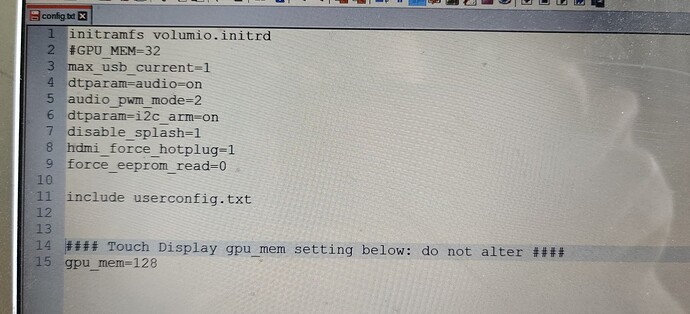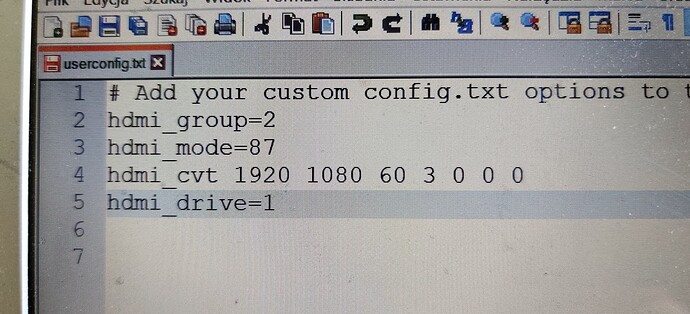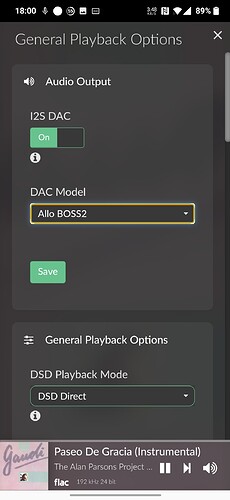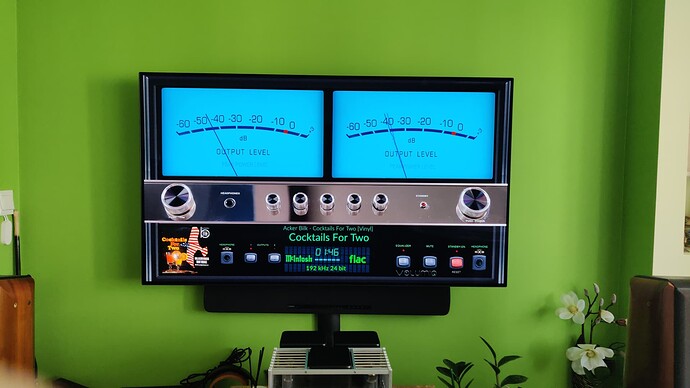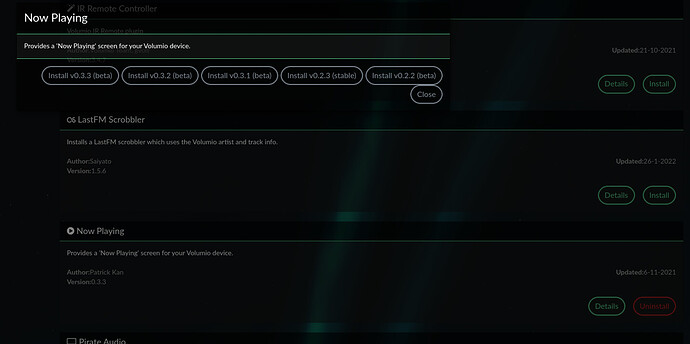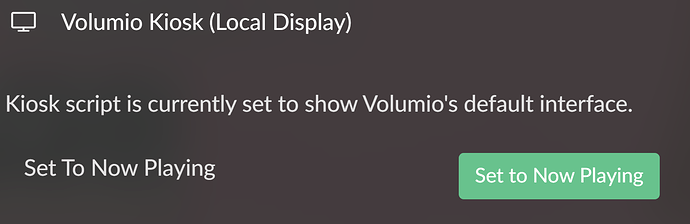Thank you @Gelo5 for Klanghelm turnable
Soeey my friend this didnt worked out and I lost my audio also. Good that I had a back up of both the files. But am, still not getting the Pepper Screens full screen…
hdmi_drive=1 or hdmi_drive=2
WITHOUT SUBTITLES
http://wiki.sunfounder.cc/index.php?title=Adjust_Resolution_for_Raspberry_Pi
Enter in userconfig
hdmi_group=2
hdmi_mode=87
hdmi_cvt 1920 1080 60 3 0 0 0
hdmi_drive=2
If the sound is to be via HDMI
or
hdmi_group=2
hdmi_mode=87
hdmi_cvt 1920 1080 60 3 0 0 0
hdmi_drive=1
If the sound is not to be via HDMI (because it will be, for example, via a sound card in RPI
In Config.txt file - ENTER ONLY
initramfs volumio.initrd
#GPU_MEM=32
max_usb_current=1
dtparam=audio=on
audio_pwm_mode=2
dtparam=i2c_arm=on
disable_splash=1
hdmi_force_hotplug=1
force_eeprom_read=0
include userconfig.txt
Touch Display gpu_mem setting below: do not alter
gpu_mem=128
displays as bold text - #### (At the beginning and end in the word Touch Display …)
Tried the above Gelo5 but after restarting Volumio I am not getting anything on my TV Screen and also getting “No Boss” message on top of the screen of Allo Boss 2. I have shared the picture for your reference. Please advise if I am doing anything wrong.
This is how I have put my config.txt
initramfs volumio.initrd
#GPU_MEM=32
max_usb_current=1
dtparam=audio=on
audio_pwm_mode=2
dtparam=i2c_arm=on
disable_splash=1
hdmi_force_hotplug=1
force_eeprom_read=0
include userconfig.txt
Touch Display gpu_mem setting below: do not alter
gpu_mem=128
displays as bold text - #### (At the beginning and end in the word Touch Display …)
userconfig.txt
hdmi_group=2
hdmi_mode=87
hdmi_cvt 1920 1080 60 3 0 0 0
hdmi_drive=1
This is your 4K monitor?
Compare what you entered with what is in the pictures
No Gelo5 my 4K monitor is connected to this Allo Boss 2 device
For your reference - BOSS2 Acrylic
Now I am not able to get any sound also from the setup…
OK, you don’t know a joke.
Save and RESTART volumio
And it’s best to do a fresh volumio installation with the settings I gave. It MUST work
Edit:
I made a test and connected it. On my Oled LG it looks like this.
The settings I gave are correct.
Display settings
To everyone with questions about incorrect scaling.
When you use the images with the correct size for your screen (Gelo5) and it isn’t displayed correctly, you need to modify or add some settings in the boot process of the RPI.
Two files are used:
- /boot/config.txt (can be overwritten during an upgrade of Volumio)
- It contains a line to include /boot/userconfig.txt (not overwritten during an upgrade)
This document explains all the settings that are applied with for example 2aCD’s amoled script.
I found out that my RPI4 defaults to 1680 x 1050. This causes a 1920 x 1080 image to be displayed partially.
Adding the following lines:
hdmi_group=2
hdmi_mode=82
to userconfig.txt solved the issue in my case.
About hdmi_group, this determines the type of displays, TV or monitor. Depending on the value, 1 or 2, you need to lookup hdmi_mode in the first or second table.
If you have a more exotic screen format, you also need to play with hdmi_timings.
Lookup the specifications of your display.
First of all thank you for such a great work and thanks to every contributor! Do you ever consider to add screensaver mode when nothing is playing? It would be nice to have, for example, a slideshow on the screen from locally saved photos, from NAS, or even from the cloud. Or it can be a clock with weather.
Why not use the plugin: Now Playing
There you can find screensaver settings with time, date, weather etc
It works very well for me together with peppy meter .
Regards C
I have a 0.2.3 version of this plugin and do not see any settings for weather etc. And there is no any newer version in plugins list. I am running Volumio 3.179. how to get this functionality?
- Uninstall Now Playing v0.2.3 . You will lose all settings, so make a note of them if necessary.
- Restart Volumio
- Make sure Plugin Tests mode is enabled:
- Go to
http://<your volumio address>/dev - Click the “True” button under “Plugins Test Mode”
- Go to
- Go to plugin store. Under Now Playing, click the “Details” button:
- Install v0.3.3 (beta)
Thank you for help!
Project with PeppyMeter Screensaver Plugin for VOLUMIO v2.9xx and 3.0xx buster - #738 by Gelo5? - 1920
Just a thougt.
Don´t you think it could be a good idea to split this topic into 2 topics?
One that is about peppy screensaver plugin as it is now and then one topic about peppy screensaver skins.
It´s pretty hard to navigate and find the info you need. A lot of scrolling…
regards C
Thanks for the information - Could you help with some of the settings within the plugin? I can only get the time to show when I switch the option on below but if i don’t click ‘set to now playing’ I don’t get the time displayed, any guidance with plugin settings would be appreciated…Thanks
The clock is part of the Now Playing screen, so if you don’t click “Set to Now Playing” then naturally you won’t see it since the Now Playing screen is not displayed.
Thanks for the quick reply, that makes sense.
I’ve just started to play about with this plugin in the last 2 hours or so but it’s excellent - love being able to utilise my 10.1inch screen with time/weather info…I’ll need to set-up a genius access token next…Keep up the great work