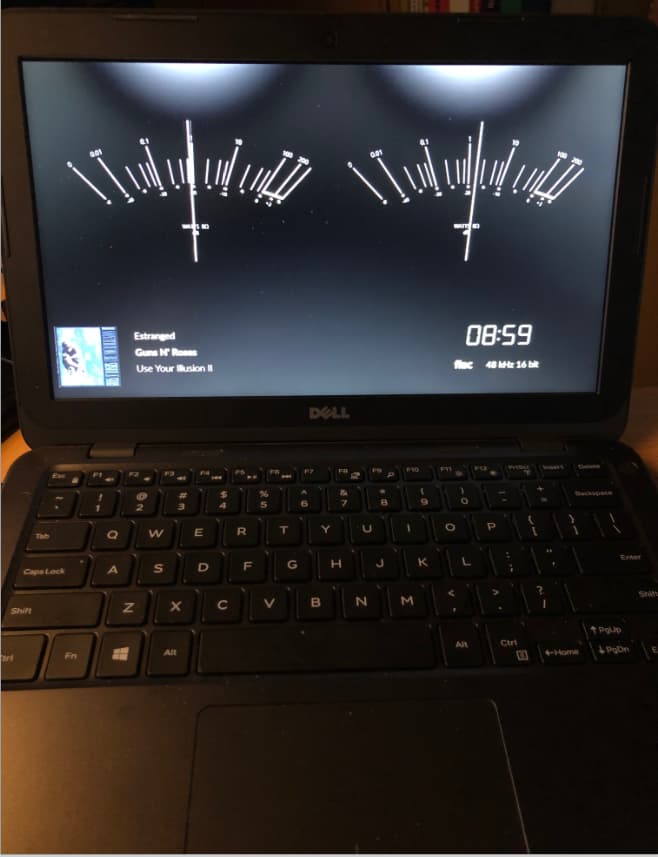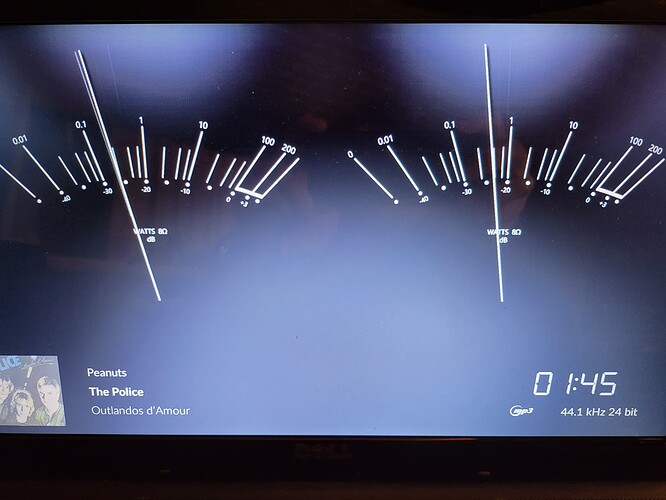With the instructions provided by dromichet, I’ve tried to make this a bit easier for those that are not that familiar with Linux.
I’ve let the Spotify part out, as this is still in beta and we’re not looking for additional problems.
This is done on a clean install (V3.396 – V3.611, Factory reset) to make sure we’re not running into orphaned issues
Step 1:
Install needed packages:
sudo apt update
sudo apt-get -y install binutils build-essential python3-pip python3-pil python3-pygame xinput
sudo python3 -m pip install --upgrade pip setuptools wheel
sudo python3 -m pip install cairosvg socketIO-client
Step 2:
Install Peppy meter:
cd ~
wget https://community.volumio.com/uploads/short-url/bUZ6KlbUuyCPgvwLmsLytLhUzw.zip
miniunzip bUZ6KlbUuyCPgvwLmsLytLhUzw.zip -d ./
rm bUZ6KlbUuyCPgvwLmsLytLhUzw.zip
cd Install_peppy
chmod 755 *.sh
sudo ./install_peppyalsa.sh
sudo ./install_PeppyMeter.sh
sudo reboot
Step 3:
Modify settings:
sudo chmod 646 /tmp/myfifo
sudo cp /tmp/shairport-sync.conf /home/volumio/PeppyMeter/shairport-sync.conf
sudo chown -R volumio:volumio /home/volumio/PeppyMeter
sed -i 's/output_device = "volumio";/output_device = "peppyalsa";/g' /home/volumio/PeppyMeter/shairport-sync.conf
sudo sed -i 's/\/tmp\/shairport-sync.conf/\/home\/volumio\/PeppyMeter\/shairport-sync.conf/g' /lib/systemd/system/shairport-sync.service
sudo systemctl stop shairport-sync
sudo systemctl daemon-reload && sudo systemctl start shairport-sync
sudo reboot
Step 4:
Create bash script
cd /home/volumio/PeppyMeter
Copy this complete block in the terminal:
cat << EOF > screensaver.sh
#!/bin/bash
sleep 10
export HOME=/home/volumio/PeppyMeter
export DISPLAY=:0
while true; do
if volumio status | grep -q ': "play",'; then
# Playing
cd /home/volumio/PeppyMeter
python3 volumio_peppymeter.py
else
# Stopped
if ! pgrep -x "feh" >/dev/null; then
pidof python3 && pkill python3
fi
fi
sleep 11s
done
EOF
chmod 775 screensaver.sh
Create the startup service:
cd /lib/systemd/system/
Copy this complete block in the terminal:
sudo cat << EOF > screensaver.service
[Unit]
Description=My Shell Script
[Service]
ExecStart=/home/volumio/PeppyMeter/screensaver.sh
[Install]
WantedBy=multi-user.target
EOF
sudo chmod 644 /lib/systemd/system/screensaver.service
sudo systemctl daemon-reload
sudo systemctl enable screensaver.service && sudo systemctl start screensaver.service
sudo reboot
tested with a Dell Inspiron 3180:
To do:
See if we can make it into a plugin