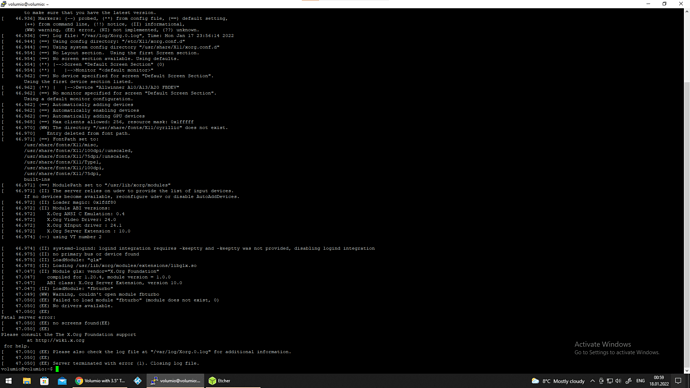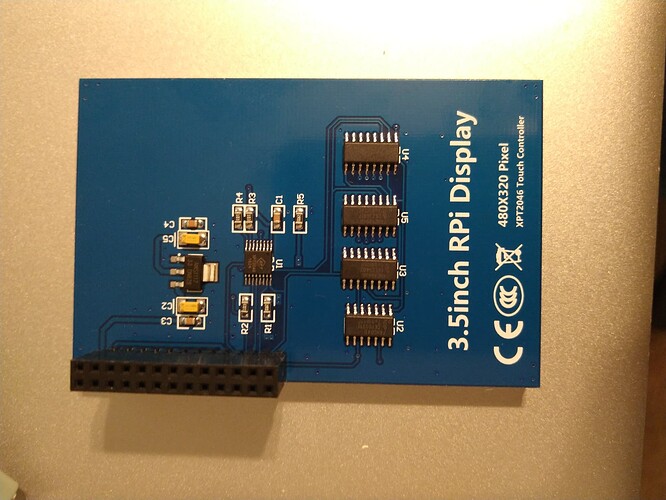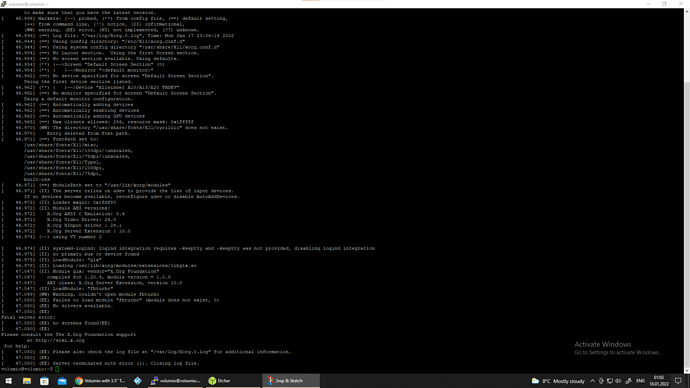What is your Volumio version?
Also please post the result of
ls -al /usr/share/X11/xorg.conf.d
P.S.If possible don’t post screenshots but copy and paste from the command line. Format the pasted text with code tags. Screenshots cannot be text searched…
total 14
drwxr-xr-x 2 root root 1024 Jan 17 23:33 .
drwxr-xr-x 1 root root 1024 Jan 17 23:09 …
-rw-r–r-- 1 root root 92 Feb 7 2019 10-amdgpu.conf
-rw-r–r-- 1 root root 1350 Jan 4 10:05 10-quirks.conf
-rw-r–r-- 1 root root 92 Apr 6 2019 10-radeon.conf
-rw-r–r-- 1 root root 1429 Mar 31 2019 40-libinput.conf
-rw-r–r-- 1 root root 2747 Jun 26 2017 70-wacom.conf
-rw-r–r-- 1 root root 609 Jan 17 23:33 99-fbturbo.conf
volumio@volumio:~$
the latest Volumio-3.179-2021-12-20-pi
Now please the output of
cat /usr/share/X11/xorg.conf.d/99-fbturbo.conf
volumio@volumio:~$ cat /usr/share/X11/xorg.conf.d/99-fbturbo.conf
This is a minimal sample config file, which can be copied to
/etc/X11/xorg.conf in order to make the Xorg server pick up
and load xf86-video-fbturbo driver installed in the system.
When troubleshooting, check /var/log/Xorg.0.log for the debugging
output and error messages.
Run “man fbturbo” to get additional information about the extra
configuration options for tuning the driver.
Section “Device”
Identifier “Allwinner A10/A13/A20 FBDEV”
Driver “fbturbo”
Option “fbdev” “/dev/fb1”
Option "SwapbuffersWait" "true"
EndSection
volumio@volumio:~$
Open “/usr/share/X11/xorg.conf.d/99-fbturbo.conf” with
sudo nano /usr/share/X11/xorg.conf.d/99-fbturbo.conf
and change
Driver "fbturbo"
to
Driver "fbdev"
Save the file hitting Ctrl-x, y and Enter.
Disable and re-enable the Touch Display plugin.
you are a HEROOOOOOO!
i tried since 2 weeks:)) now i have to change the touch input
because it do not work as intended.
wen i touch at the right corner it comes my profile on the screen.
I will be offline for some hours, but will get back to you.
have a nice day! or night;) i am in Germany :)) thanks a lot!
Please post the outputs of
cat /boot/config.txt
cat /boot/userconfig.txt
and
ls -al /etc/X11/xorg.conf.d
I also suggest to enable the option “Show Mouse Pointer” on the config page of the Touch Dispaly plugin for better visibility of the touch screen’s reaction and describe where you tap on the screen and where the mouse pointer appears respectively when you swipe over the screen how the mouse pointer moves.
volumio@volumio:~$ cat /boot/config.txt
initramfs volumio.initrd
#GPU_MEM=32
max_usb_current=1
dtparam=audio=on
audio_pwm_mode=2
dtparam=i2c_arm=on
disable_splash=1
hdmi_force_hotplug=1
force_eeprom_read=0
dtoverlay=tft35a:rotate=270
include userconfig.txt
volumio@volumio:~$ cat /boot/userconfig.txt
dtparam=spi=on
dtoverlay=tft35a
Add your custom config.txt options to this file, which will be preserved during updates
Touch Display rotation setting below: do not alter
display_lcd_rotate=3
display_hdmi_rotate=3volumio@volumio:~$
volumio@volumio:~$ ls -al /etc/X11/xorg.conf.d
total 6
drwxr-xr-x 2 root root 1024 Jan 18 20:40 .
drwxr-xr-x 1 root root 1024 Jan 17 23:12 …
-rw-r–r-- 1 root root 375 Jan 18 20:40 95-touch_display-plugin.conf
-rw-r–r-- 1 root root 230 Jan 18 01:39 99-calibration.conf
Could you try to describe in more detail where the touch events happen when you touch the screen at certain positions, e.g.
“touched upper right corner => pointer appears upper left corner”
Also try to describe in which direction the pointer moves when you swipe vertically and horizontally.
the touch is okey a little bit of at the volume i have to touch near to the right to adjust the volume but it is okay,i had to reduce the scale to 80, and some time i have to turn the display ad 90 and than back at 270 and restart but seems to work just fine…
Section “InputClass”
Identifier “calibration”
MatchProduct “ADS7846 Touchscreen”
Option “Calibration” “3936 227 268 3880”
Option “SwapAxes” “1”
Driver “evdev”
EndSection
Seems to be a calibration issue. I think you don’t have evdev installed currently so the calibration settings in “/etc/X11/xorg.conf.d/99-calibration.conf” don’t have an effect. You can change that by executing
sudo apt-get install xserver-xorg-input-evdev
and
sudo cp -rf /usr/share/X11/xorg.conf.d/10-evdev.conf /usr/share/X11/xorg.conf.d/45-evdev.conf
Then reboot.
now the calib was way off but i turned the cursor on and just works ok,the another issu i have that i cannot rotate the display in any directions…
it always stays the same in landscape mode i mean the charger is in the left corner downwards.
For this display the rotation of the display cannot be set by the plugin, but you need to change the “rotate” value in
dtoverlay=tft35a:rotate=270
manually.
However, the rotation setting on the touch display configuration page should affect the orientation of the touch function.