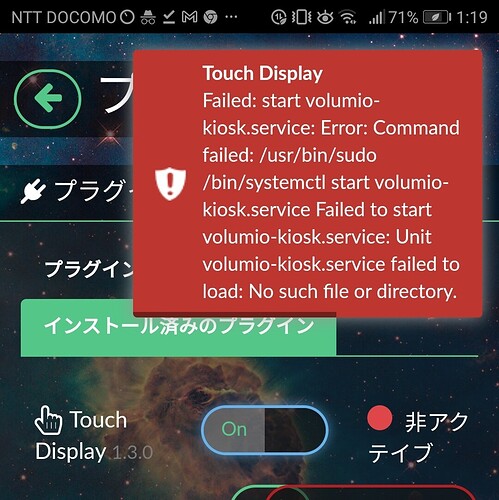excuse me. I get an error when I run the following command: sudo cp tft35a-overlay.dtb / boot / overlays / Error code cp: missing destination file operand after’tft35a-overlay.dtb / boot / overlays /’ Referenced URL 3.5_inch_Volumio.pdf - Google Drive
IMHO you just need to run
sudo cp tft35a-overlay.dtb /boot/overlays/tft35a.dtbo
If you do that, you will get the following error: cp: cannot stat’tft35a-overlay.dtb’: No such file or directory
Did you download “tft35a-overlay.dtb” succesfully? If so, you need to change into the directory where “tft35a-overlay.dtb” has been saved to before you execute the provided command - or you have to give the full path to “tft35a-overlay.dtb” like:
sudo cp /path/to/tft35a-overlay.dtb /boot/overlays/tft35a.dtbo
Before that I get the following error (sorry for linux beginners) sudo: mkdir / etc / X11 / xorg.conf.d: command not found
Hm, I thought you were following the instructions you have linked above… then you should have a directory called “LCD-show” with a subdirectory “usr” where you should find the file “tft35a-overlay.dtb”.
If you don’t have/find the directory “LCD-show”, you could do a step-by-step installation:
-
Install the Touch Display plugin.
-
Download the display specific overlay:
wget https://github.com/goodtft/LCD-show/raw/master/usr/tft35a-overlay.dtb
- Copy the overlay to “/boot/overlays/tft35a.dtbo”:
sudo cp tft35a-overlay.dtb /boot/overlays/tft35a.dtbo
- Open “boot/userconfig.txt”:
nano /boot/userconfig.txt
- Add the following lines:
dtparam=spi=on
dtoverlay=tft35a
It could be necessary to add a rotation value to the overlay later on.
-
Save “/boot/userconfig.txt” by typing Ctrl+x then y and Enter.
-
Download “99-calibration.conf-35-0” as it might be necessary to calibrate the screen:
wget https://raw.githubusercontent.com/goodtft/LCD-show/master/usr/99-calibration.conf-35-0
- Create “/etc/X11/xorg.conf.d” in case it’s missing and copy “99-calibration.conf-35-0” to “/etc/X11/xorg.conf.d/99-calibration.conf”:
sudo mkdir -p /etc/X11/xorg.conf.d
sudo cp 99-calibration.conf-35-0 /etc/X11/xorg.conf.d/99-calibration.conf
- Open “/usr/share/X11/xorg.conf.d/99-fbturbo.conf” with
sudo nano /usr/share/X11/xorg.conf.d/99-fbturbo.conf
and change
Option "fbdev" "/ dev / fb0"
to
Option "fbdev" "/ dev / fb1"
Save the file hitting Ctrl-x, y and Enter.
-
Reboot.
-
If the display should not have the orientation you are looking for, add a rotation parameter to the overlay in “/boot/userconfig.txt” so it looks something like this:
dtoverlay=tft35a:rotate=90
This would rotate the display (not touch) by 90 degrees clockwise.
-
Reboot once again.
-
If the display rotation appears to be correct now, check if the touch function is already properly aligned to the display. If this should not the be case try to find out by what amount touch has to be rotated. Then head over to the Touch Display’s configuration page and set this value in the rotation setting.
-
Reboot and check if touch is properly aligned to the display now. It is possible that setting the rotation in the prior step does not suffice. This would be the case if the screen’s touch axes are inverted or swapped which is not uncommon on these kind of screens… Then you would have to find out how the axes are inverted or swapped to be able to find a correction.
Edit: Corrected command in step 3.
Hi, I Have tried everything and is impossible. Linux is going to kill me (I am a nob)
When I type “sudo cp tft35a.dtb /boot/overlays/tft35a.dtbo” I get "cp: cannot stat ‘tft35a.dtb’: No such file or directory, What Can I do?
Thx
I followed all the commands on the reference page but it still has a black screen.
It’s hard to say what has gone wrong. Sometimes it’s easier to start with a fresh Volumio system and then follow the single steps I have outlined above (without cloning the goodtft repo from github.
It is also necessary to know what the brand and exact model of your screen is. Without this information you might use the wrong overlay.
BTW: Did you install (and enable) the Touch Display plugin?
display
raspberry pi 4 model b 8gb
Thx. I will try
I get an error when I enable the touch display
The same problem…
So, what’s the error message? 
I always start with a clean installation, so I don´t know where is the error.
This indicates the Touch Display plugin has not been installed correctly. This can happen when the download of software packages (which happens in the background during plugin installation) fails.
I suggest to uninstall the plugin and re-install it.
For your Kuman screen the tft35a-overlay should be correct.